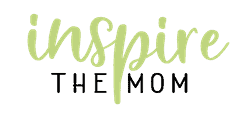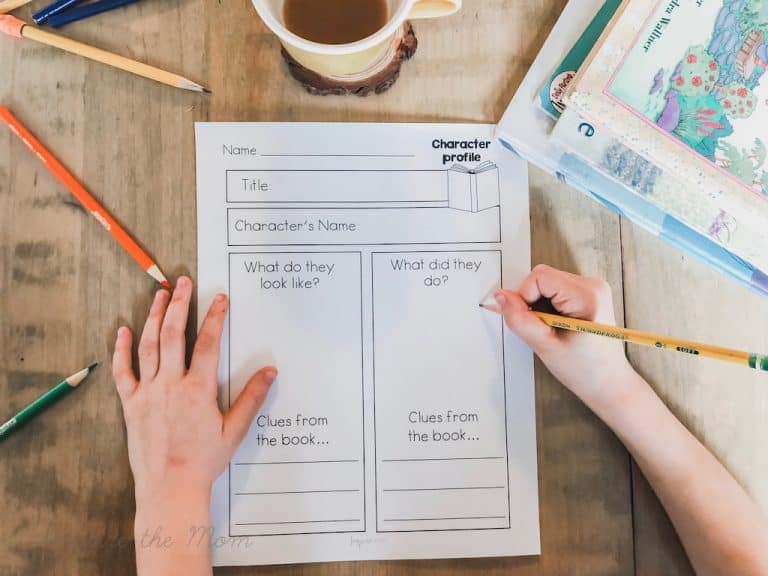Digital Homeschool Student Planner
Today I’m sharing this digital homeschool student planner. I’m excited about this new opportunity to help my students get organized. Check it out, and get a copy for yourself!
Home Learning Digital Planner Pages
A while ago I shared a printable homeschool student planner. Since then, I have taken these pages and created a colorful, full- editable digital version that can be used in Google Slides, as well as, GoodNotes.
And one of the best parts is that the dates are editable so you can use it year after year!
Pages included are:
- 12 editable months
- 5 editable weeks linked to each month
- Cover
- Index
- All about me
- Reading list
- Year-at-a-glance
- Day planner
- Gratitude List
- Username-password
- Field trip tracker
- Notebook paper
- Sticker Page
Benefits of Using a Student Digital Planner
- A fun way to practice responsibility
- Digital creativity
- gentle introduction to technology
- learning the ins and outs of planning and organization
- becoming calendar savvy
(Note: teachers can also use this digital version to help kids fill out their paper version.)
What apps can I open my digital student planner with?
You can open this digital homeschool planner in Google slides or in a note-taking app such as GoodNotes.
How to open the digital student planner in Google Slides:
- Follow the given link in the instructions
- Make a copy
- Rename
- Edit (using edit mode)
NOTE:Be sure that your browser is logged in using The SAME email address. If your browser and email address are not the same so it wont let you open the document.
How to open the digital student planner in GoodNotes:
- Upload PDF with hyperlinks to your app (like GoodNotes)
- Edit using the tool bar and a smart pencil
- upload sticker page to photos, insert into planner pages, crop and use.
Can I use a smart pencil with this digital planner?
In a note-taking app like GoodNotes, yes. You upload the hyper-linked PDF then use the tools and smart pencil to decorate and fill in your planner. (Great for an iPad student planner)
In Google slides, no. You will be using your keyboard for typing in the boxes provided, and using the drag and drop check marks for completed assignments. This setup works great on desktop or iPad. Note: If you want to open it on an iPad you will need the google slides app.
How do the Digital Planner Stickers Work?
Digital stickers are basically little pictures that you can put into your planner. You can find a ton of different designs on places like Etsy or Creativemarket OR you can simply use the ones that go with and match your planner.
If you are using the ones included isn this planner and are in google slides, you can simply copy the sticker then paste it onto the page you want.
For how to do stickers in GoodNotes, you have to upload the png as a photo OR screen shot the photo page. Once you have it in you photos, you can open the photo in the app and crop out the sticker you want.
What is in the Digital Student Planner Download?
The digital student planner download is a zip file that contains these three things:
- instructions (with link to the google slides planner)
- A pdf with hyperlinks that can be uploaded to a note taking app
- a png sticker page for the note-taking apps
Where can I get the Digital Student Planner Download
You can get access to this digital planner through the link below. Be sure to check out the video below for detailed instructions on how to set it up.
Download Digital Student Planner on TPT
Video Help for Downloading and Using a Digital Planner
More Resources on Homeschool Planning and Organization
- 12 Time Management Hacks for Homeschool Moms
- Books, Blogs, and Podcasts for the Homeschool Mom
- A Beginner’s Guide to Loop Scheduling
- Organizational Tips for Homeschooling in Small Spaces
- Free Charlotte Mason Planner
- Free Homeschool Teacher Planner